Recently I ran into the issue where one of my WordPress websites was only allowing visitors to visit the homepage. Clicking on any other page inside the site resulted in a 404 Error hosted by BlueHost, my hosting provider, and the page would not load even after I reset my cache. If you run into this issue yourself, it might be because you changed something in the .htaccess file on your web host. Sometimes, for unknown reasons, WordPress get confused with the permalink structure on the site, rendering all your existing links useless, so you’ll need to reset your permalinks to default in order to regain access to the rest of your pages.
How To Solve the 404 Errors
1: Login to your WordPress admin dashboard: www.yoursite.com/wp-admin
2: Once you are logged in, on the right hand site, click on Settings > Permalinks
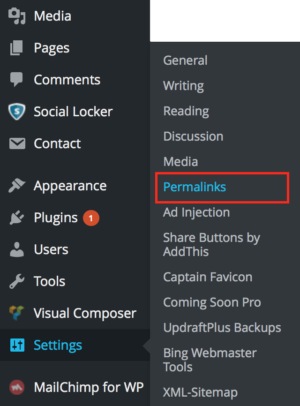
3: In the permalinks menu, scroll down to where it says “Product Permalinks” (this is only visible if you have WooCommerce installed, if you don’t have WooCommerce, read below).
4: Select “Default Permalinks” and click on “Save Changes”.
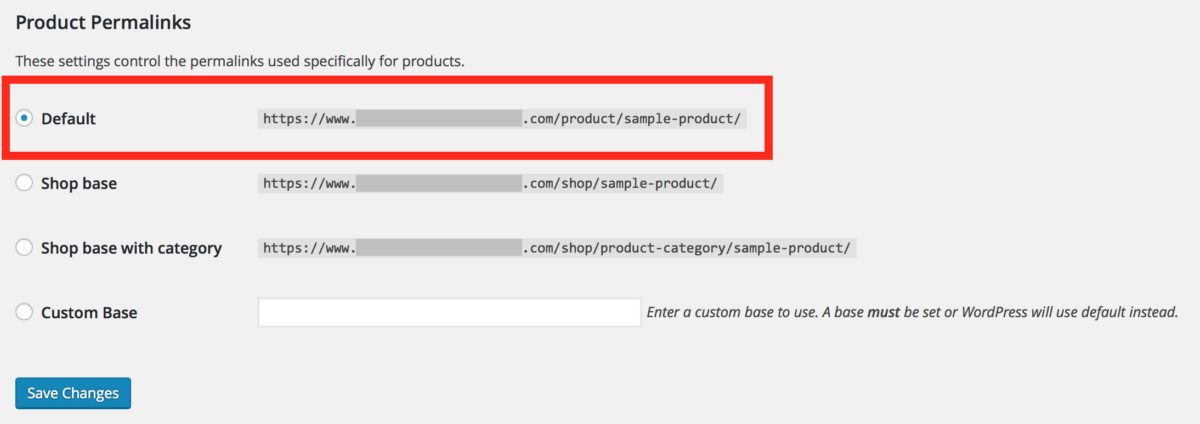
Once you click Save Changes, check to see that the problem is resolved on the front-end of the website, and then try and change the permalinks setting to what it was before Default. If you are not using WooCommerce and don’t see the Default option, try changing your permalink structure to something besides the current permalink structure you are using now and see if that fixes the problem.
Did this help? Leave a comment below and let me know.
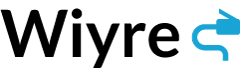
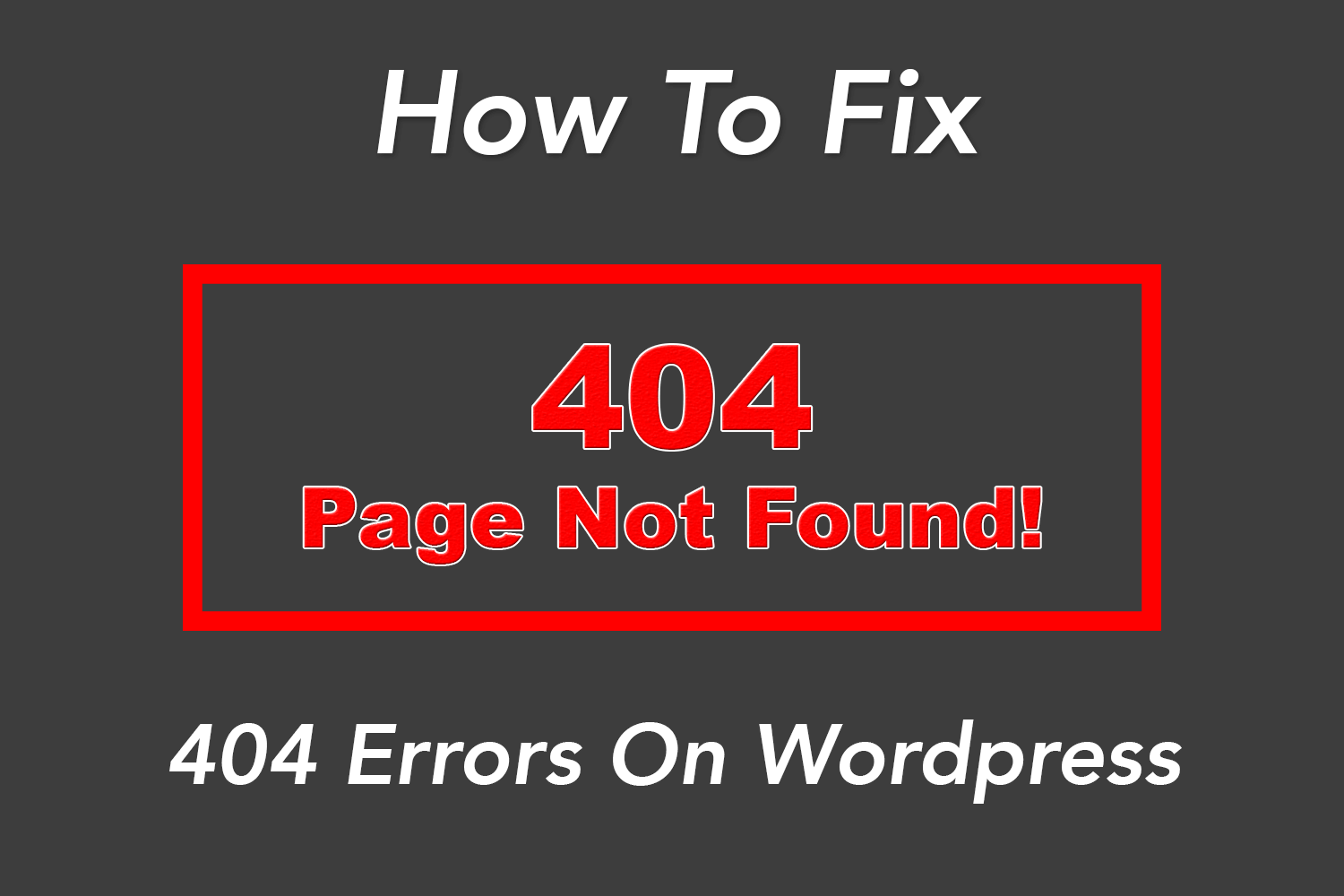
The reason for the animosity is that 404 is the HTTP status code for a non-existent url. Every time someone requests a web page that cannot be found on the server, they will be prompted with the dreaded “404 page not found.”